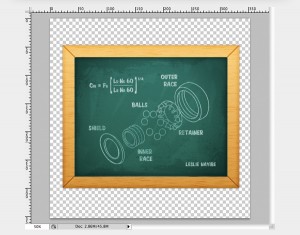By Obaid ur Rehman
Photoshop is the basic requirement of a designer and that’s why designers all around the world regularly look for the tutorials that can help them in polishing their Photoshop skills. Since the demand for Photoshop tutorials is too high these days, we prepared a post that can truly help you in achieving amazing results with your Photoshop skills.
Photoshop Tutorials for Attractive Photo Effects
Graceful Lady In The Dark
In this tutorial you will find some of best technique to beautify your photos.
 The Colors Of Love
The Colors Of Love
In this tutorial you will learn some great tips to modify your photographs.
 Simple Make Up
Simple Make Up
In this tutorial, shows you how to enhance your normal potrait photo into beautifully fair skin and well done makeup, plus shiny healthy hair just like what you see on tv.
 Easy composition but nice result
Easy composition but nice result
This photoshop tutorial will be very useful for the beginners.
 Impressive Photo’s Background
Impressive Photo’s Background
In this tutorial you will find some of best technique to beautify your photos.
 Adding Light Streaks To A Photo
Adding Light Streaks To A Photo
how to add colorful streaks of light to a photo.
 How to create Glowing Fashion Photo Manipulation
How to create Glowing Fashion Photo Manipulation
how to create a glowing fashion photo manipulation using Photoshop techniques, starting from a basic model shot.
 Creating a Vector Composite Effect from a Photo
Creating a Vector Composite Effect from a Photo
how to take an image, in this case a woman’s face, and give the appearance that it is entirely composed of vector shapes.
 Selective Sepia
Selective Sepia
how to use Photoshop to create selectively add a dramatic sepia effect a photo. This Photoshop effect works best when used with Photoshop CS3 but will also work with Photoshop CS2 or older using an alternative method.
 Hot & Fiery Photo Effect
Hot & Fiery Photo Effect
how to create a photo effect like the one in the below image, it’s pretty much all accomplished by using Filters, as are most photo effects, right? Photo manipulation on the other hand uses many tools of the trade, most commonly “airbrushing”, as everyone calls it.
 Creative Photo Of A Bride
Creative Photo Of A Bride
In this tutorial you will find some of best technique to beautify your photos.
 Adding Reflections To Sunglasses In Photoshop
Adding Reflections To Sunglasses In Photoshop
how to add reflections, or at least, different reflections, to sunglasses.
 Beautiful Lighting Effect
Beautiful Lighting Effect
In this tutorial you will learn some great tips to modify your photographs.
 Create a photoshop mermaid image manipulation
Create a photoshop mermaid image manipulation
how to create your very own water splash techniques using only Photoshop, and you’ll learn how to customize brushes that are essential to this effect’s success.
 Remove-freckles
Remove-freckles
In this Photoshop tutorial, you’ll learn how to subtract freckles using a layer. This process provides the most natural results for light-brown freckles (ephelides) but will not work for dark freckles (lentigines).
 Airbrushing – Natural Smooth Skin
Airbrushing – Natural Smooth Skin
In this tutorial you will teach you an effective Photoshop technique to simulate airbrushing without losing the texture.
 Photo retouching
Photo retouching
In this tutorial we are going to practice some amazing Photo effects using Wacom tablet. Of course you will be able to do it with PC mouse.
 Thermal Photo Effect
Thermal Photo Effect
how to convert your photos into Thermal Photo Effect.
 Glamour Model
Glamour Model
how to retouch a face’s photo and make from a simple picture a very original one.
 Retouch A Girl with Lighting Focus
Retouch A Girl with Lighting Focus
how to use lighting effect to emphasize her face, skin and hair.
 Star Diffusion
Star Diffusion
This Photoshop effect creates diffusion in the shape of a four point star and is an ideal effect for portraits or any photos with a strong background blur.
 Galaxy Angel
Galaxy Angel
how to retouch the skin of a model, imitate the make-up, draw the tattoos, represent the hair out of the smoke, use different textures, represent the clouds and insert the wings on the picture, enlarge the background the model is situated on, not cutting it out and create the effect of an old picture, at least on its edges.
 Add Dynamic Lighting to a Flat Photograph
Add Dynamic Lighting to a Flat Photograph
how to spice up a fairly dull and flat photograph.
 Create a Funky Perspective of a Model Riding Digital Volume
Create a Funky Perspective of a Model Riding Digital Volume
how you can achieve the feeling of depth and motion.creating the volume fading away and adding foreground and background images.
 Add Cool Fireworks to the Photo
Add Cool Fireworks to the Photo
If you are interesting in pyrotechnics then this tutorial special for you!
 Create an Artistic Photo by Yourself
Create an Artistic Photo by Yourself
Here is not so hard, but very interesting tutorial how to make an artistic photo.
 Old Style Photo Effect
Old Style Photo Effect
how to create old style photo effect with interesting accent.
 Make Up Effect for the Face
Make Up Effect for the Face
In this tutorial you will find some of best technique to beautify your photos.
 Coloring Effects
Coloring Effects
In this tutorial you will learn some great tips to modify your photographs.
 Fantasy Art
Fantasy Art
In this tutorial you will find some of best technique to beautify your photos.
 Make Perfect Selection for Human Object by Utilising Channel Mask Technique in Photoshop
Make Perfect Selection for Human Object by Utilising Channel Mask Technique in Photoshop
In this tutorial you will learn some great tips to modify your photographs.
 How to Turn Humdrum Photos into Cinematic Portraits
How to Turn Humdrum Photos into Cinematic Portraits
how to transform usual photo into regular, humdrum portrait, even faking HDR effects a little bit.
 How To Create A Neat Bird House From Scratch
How To Create A Neat Bird House From Scratch
In this tutorial to create your own “Bird House”, just read the steps carefully, and you’ll be surprised how easily this can be achieved with Photoshop
 Adding Light Streak
Adding Light Streak
how to add light streak into a photo.
 Reducing 5 O’Clock Shadow And Beard Stubble In Photoshop
Reducing 5 O’Clock Shadow And Beard Stubble In Photoshop
how to reduce the appearance of 5 o’clock shadow and beard stubble in a photo.
 Retouching a Studio Portrait
Retouching a Studio Portrait
how to enhance backgrounds, dodge and burn, brighten eyes, and add hair shine while keeping a low count of layers.
 Dream Photo Effect
Dream Photo Effect
how to create dreamy effect in your photographs.
 Create a Beautiful and Dramatic Scene With Photo Manipulations
Create a Beautiful and Dramatic Scene With Photo Manipulations
how to combine two pictures to create a picturesque background, how to draw long hair manually using Photoshop brushes, as well as how to add some adjustment layers to add dramatic effects to the final image.
 Super Fast and Easy Facial Retouching
Super Fast and Easy Facial Retouching
how to repair some image noise from a low-quality shot The woman in this shot is not a model, and she has a lot of character so you don’t want to overdo it with the smoothing.
 Quick and Effective Facial Photo Retouching
Quick and Effective Facial Photo Retouching
Here’s another method for quick and easy facial retouching.
 Achieve Brilliant Lighting Effects in Photoshop
Achieve Brilliant Lighting Effects in Photoshop
Lighting effects can make or break any digital artwork. When done properly, lighting can add visual impact, draw the viewer’s eye, convey depth and emotion, and tie together all the elements of the piece for a quality finished result.

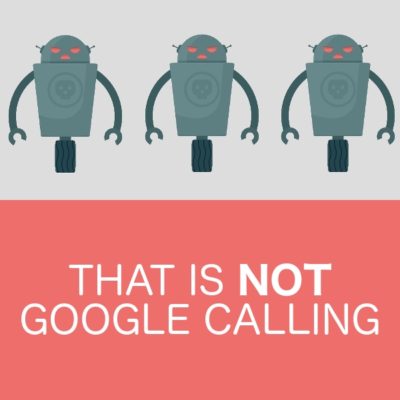 There will never be an emergency or an urgent problem with the way that search results show your business info. If you ever feel pressured when it comes to Google, it’s a sign that someone is trying to con you.
With that out of the way, let’s go over all the details you need to know about the Google My Business options.
Click any of the links below to jump to the most important topic for you right now.
And don’t worry — this article is for small business owners. So there will be no confusing tech jargon.
Just simple explanations so you can protect yourself and understand how the local search directory works.
There will never be an emergency or an urgent problem with the way that search results show your business info. If you ever feel pressured when it comes to Google, it’s a sign that someone is trying to con you.
With that out of the way, let’s go over all the details you need to know about the Google My Business options.
Click any of the links below to jump to the most important topic for you right now.
And don’t worry — this article is for small business owners. So there will be no confusing tech jargon.
Just simple explanations so you can protect yourself and understand how the local search directory works.

 Using this definition, let’s consider how best to ensure a quality user experience from start to finish. The user experience has to start with empathy for what the user would wish to encounter in your digital business profile. More and more digital customers want the same effort for an experience placed into digital media as they would expect for arriving at your business in person. For too many years, the marketing method of welcoming users to a site was to simply inundate them with data and articulate information. While both are important, the same can be garnered using a billboard. Instead, we need to consider how to welcome them to our sites, even if we are ranking the top for a keyword. (what is the point of ranking the highest if you also have the highest bounce rate?).
So, we start with empathy:
Why did this customer search this term?
Choosing keywords needs to be user oriented. For too many years, marketing director and SEO gurus have chosen keywords solely based on sales and conversions with little regard to additional reasons a customer may come to their site, as a result, the market has been marginalized when it comes to keyword targeting.
Users are not completely satisfied with Search Engine Results now due to the mixed bag of outcomes in the results. Much of this is the fault of our SEO Strategies that have pushed businesses to the tops of search results by providing the best answer in text, even when they may not be the “best answer” in reality. This has caused the modern consumer to become less and less impressed by search engine placement. Don’t get me wrong, local services and immediate need sales are still in vital need of top placement in the search engines, but the non-immediate purchases are becoming more and more thought based.
Local searches for plumbers will certainly still benefit from the top listing in organic and map, but what about for their non-emergency sales? The searching customers not requiring an impulse purchase are becoming more reliant on user investigation and “purchase assurance” than just the need to address the issue in the easiest way possible.
As a society, we are becoming more diligent about the items we individually care most for, and as a result, our marketing methods have to shift to accommodate for digital narcissism. We are obsessed with the desire to garner the attention of our fellows and become recognized as individual “truth givers” and “knowledgeable people” to our fellows.
People inherently work for the acceptance of others, and with the advent of the digital age, people have begun basing self-worth and assessment on how others view their ability to be knowledgeable resources of data and information. As a result, you should start by considering what the individual will be looking for to satisfy that internal need and proceed with a marketing strategy that incorporates this knowledge.
Google coined the term the “0” Moment marketing Truth, I would go to say that this is the precursor to it. Empathizing and breaking down the average user to his core understanding has to come first. Doing so allows us to choose keywords based off of what the user actually wants in the way of an experience, not just what we wish to sell them.
There are many deeper aspects to this line of thought. Next, we will discuss why finding the customer/visitors interests before they do is a vital use of this empathy and the next step in your User Experience Based marketing strategy.
Using this definition, let’s consider how best to ensure a quality user experience from start to finish. The user experience has to start with empathy for what the user would wish to encounter in your digital business profile. More and more digital customers want the same effort for an experience placed into digital media as they would expect for arriving at your business in person. For too many years, the marketing method of welcoming users to a site was to simply inundate them with data and articulate information. While both are important, the same can be garnered using a billboard. Instead, we need to consider how to welcome them to our sites, even if we are ranking the top for a keyword. (what is the point of ranking the highest if you also have the highest bounce rate?).
So, we start with empathy:
Why did this customer search this term?
Choosing keywords needs to be user oriented. For too many years, marketing director and SEO gurus have chosen keywords solely based on sales and conversions with little regard to additional reasons a customer may come to their site, as a result, the market has been marginalized when it comes to keyword targeting.
Users are not completely satisfied with Search Engine Results now due to the mixed bag of outcomes in the results. Much of this is the fault of our SEO Strategies that have pushed businesses to the tops of search results by providing the best answer in text, even when they may not be the “best answer” in reality. This has caused the modern consumer to become less and less impressed by search engine placement. Don’t get me wrong, local services and immediate need sales are still in vital need of top placement in the search engines, but the non-immediate purchases are becoming more and more thought based.
Local searches for plumbers will certainly still benefit from the top listing in organic and map, but what about for their non-emergency sales? The searching customers not requiring an impulse purchase are becoming more reliant on user investigation and “purchase assurance” than just the need to address the issue in the easiest way possible.
As a society, we are becoming more diligent about the items we individually care most for, and as a result, our marketing methods have to shift to accommodate for digital narcissism. We are obsessed with the desire to garner the attention of our fellows and become recognized as individual “truth givers” and “knowledgeable people” to our fellows.
People inherently work for the acceptance of others, and with the advent of the digital age, people have begun basing self-worth and assessment on how others view their ability to be knowledgeable resources of data and information. As a result, you should start by considering what the individual will be looking for to satisfy that internal need and proceed with a marketing strategy that incorporates this knowledge.
Google coined the term the “0” Moment marketing Truth, I would go to say that this is the precursor to it. Empathizing and breaking down the average user to his core understanding has to come first. Doing so allows us to choose keywords based off of what the user actually wants in the way of an experience, not just what we wish to sell them.
There are many deeper aspects to this line of thought. Next, we will discuss why finding the customer/visitors interests before they do is a vital use of this empathy and the next step in your User Experience Based marketing strategy.