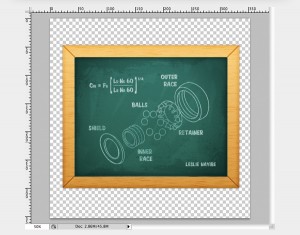Best of Tuts+ – April
Psdtuts+ – Photoshop Tutorials
-

How to Create an Incredible Typographic Illustration – Part 1
All work and no play makes Jack a dull boy. In this two-part tutorial, we’re going to learn how to bring a simple proverb into a complex typographic illustration that achieves a level of realism without actually using any photos. Yes, we’re going to build this idea from the bottom up. In the first part, learn how to model your own objects in Cinema 4D and prepare them for isolation in Photoshop. Continue Reading -

Give a Photo a Complete Glamour Makeover With Stunning Light and 3D Effects
Have you ever wanted to see what you would look like after a complete makeover? Today, I’m going to show you how to transform a regular, every day photo into a real glamour shot. In this tutorial, you will learn how to retouch a model’s face and subtly manipulate her hair. In addition, we will enhance the canvas by adding attractive lighting and 3D effects. This tutorial requires considerable Pen Tool skills, but with perseverance and a passion for design, you will certainly be able to achieve great results. Continue Reading -

Create an Angelic Sculpture Made of Ice in Photoshop
Sometimes all you need to create an incredible photo manipulation in Photoshop is a rough sketch, some nice imagery, and some knowledge of how to use Photoshop’s transformation tools. In today’s tutorial we will demonstrate how assemble an angelic ice sculpture from a rough sketch and some beautiful scenic photos. Continue Reading -

Turn a Flawless Blonde Beauty Into a Sword-Wielding Fantasy Action Hero
In today’s tutorial we are going to turn a flawless blonde beauty into a sword-wielding survival huntress. To do this we are going to make her skin sweaty and dirty, her dress stained and torn, we’ll add blood stains to the sword, manipulate her hair, and create a post-apocalyptic background full of smoke and fire effects. It’s gonna be a gas! Continue Reading -

Quick Tip: Create a Realistic Paper Texture in 5 Minutes
In this quick tip tutorial, we will learn how to create a realistic paper texture from scratch in just 5 minutes. To do this we will use some simple filters and effects. Let’s get started! Continue Reading
Activetuts+ – Flash, Flex and ActionScript Tutorials
-

Exclusive Freebie: The Piecemaker XML Gallery
To kick us off in style, here’s the awesome Piecemaker gallery created by Björn from Modularweb. Besides the freebie, you’ll find extensive documentation and a tut explaining the native 3D features of Flash CS4. Over to you, Björn.. Continue Reading -

A Better Way to Build Flash Banners
Banner development is often plagued by multiple files, fragmented code and messy timelines. This tutorial will show you how you can create a project template to serve as a solid base which will help you develop robust banners quickly, freeing you up to focus on bringing the creative idea to life. Continue Reading -

How to Create a Flash Menu in 20 Minutes
Imagine you’ve promised your client he will have that menu idea you told him about later on today, when you meet. You open up Flash and begin a rough but great example, which you can code or extend later. During this tut we’ll focus on making just such a menu; as customizable as possible, without using any classes, just component parameters. Read More -

Quick Tip: How to Automatically Resize an Image to Fit the Screen
This Quick Tip explains how to use an image as a website background and scale it proportionally to the stage size. It’s great for when you’re using a SWF that’s full-height and full-width inside a webpage. Read More -

Throw Objects by Creating a PanAndThrow Class
In this tutorial we will be mocking up and finishing a pan and throw class that will allow us to add this effect to any element we want. To accomplish this, we will create a image viewer – but not your average viewer. Here we’ll have zooming, throwing, panning.. Almost sounds like a ninja app, huh? Visit Article
Aetuts+ – Adobe After Effects Tutorials
-

Discover How To Recreate the Sherlock Holmes End Credits Effect
After Effects, my dear Watson! This tutorial uses hand drawn elements, textures, and pre-matted motion elements to recreate a look that is similar to the Sherlock Holmes credits. It gives you basics to build on. The great thing about this effect is that it is made to look organic and not 3D and effects heavy, but it still turns out looking really professional. It does not require very much expertise in free hand drawing seeing that all you have to do is trace a still image. Take this tutorial and build upon it to create something awesome. Visit Article -

Create A Realistic Glass Reflection
Transparency is an important element to reflect in one’s relationships and if we can help you in that area it’d be our pleasure! In this tutorial you’ll find out how to create a realistic glass reflection on a 3D object, created within After Effects. We’ll then simulate a normal pass and have it reflect the environment with the “normality” free plug-in. Visit Article -

Get Caught Up In A Spider Web Tutorial – AE Premium
Learn how to use Trapcode Form to create a stylistic and dynamic Spider Web. This tutorial will show you how to “think outside the box” when it comes to using plug-ins to get away from that “preset” look. Visit Article -

Welcome CS5! An Intro To The New “Roto Brush”
A HUGE welcome to After Effects CS5! In this tutorial, I’ll be going through and explaining the new “Roto Brush” tool included within CS5. It isn’t a “keyer”, it’s not quite a “magic wand”, I wouldn’t even call it a “pen”. You’re just gonna have to watch the tutorial to find out what this amazing new feature is made of! Visit Article -

61 Mesmerizing VFX Breakdowns
A subject we haven’t touched on for a couple months is the wonder of visual effects and compositing breakdowns. Take a look at the largest roundup of this genre to date! Visit Article
Audiotuts+ – Audio and Production Tutorials
-

Quick Tip: How to Create Interesting Drum Patterns Quickly
Here is a quick and effective way of creating original and complex drum patterns spontaneously. I am using Logic, but the concept is not DAW specific. Visit Article -

How To Recognize Frequencies
In the last installment we studied the first four octaves of the frequency spectrum with pink noise. Now we’ll continue with the rest of the octaves and revisit the others using music samples. Visit Article -

6 Apps & Websites to Get Your Ear in Shape
If you followed along with us a few weeks ago, you know how much interval ear training can help you as a musician and how to get started with training itself. If you haven’t read it, head on over to Boot Camp for Your Ear. This time, we’re going to look at a bunch of applications and websites that will help you with regular ear training sessions. Most of these go beyond intervals, of course. Visit Article -

8 Free, Cross-Platform Apps for Musicians
Like most of us when we’re in the studio, it’s hard to get me to work with anything other than the industry standards; Pro Tools, Reason, Logic (which sort of falls into that category), and so on. But given the rising prices of just about everything under the sun, not to mention the chronic emptiness of the musician’s wallet, it’s worth taking a look at the alternatives out there that can be had for free. Visit Article -

Basix: How to Record the Acoustic Guitar
Recording acoustic instruments can be scary for beginners. In this day and age many people just plug in and play their instruments, electric guitars, basses and synths, never needing to record an instrument except the odd vocal track. True as it may be that we get better sounds out our guitar plug-ins and software synths with every update, we must not forget how to record a “proper” instrument, in the real world. Visit Article
Cgtuts+ – CG and 3D Tutorials
-

An Archiviz Workflow Overview in 3ds Max, Sketchup, and Digital Fusion
In this Architectural Visualization workflow overview you will learn how to use Google Sketchup for photo matching, create a Vray-proxy in 3ds Max, use Max script to speed up your workflow, reduce render times when creating a large scene, set render layers in 3ds Max, and do some post production in Digital Fusion. Visit Article -

Model, Texture, and Render the Legendary Katana in Maya
In this 3 part Maya workflow tutorial you will learn how to model, texture, and render a Katana, the legendary Samurai sword. For the modeling portion, we will use Maya’s basic polygon editing tools, while UVlayout will be used to create the UVs, and of course Photoshop to create the textures. We will also briefly cover Mental Ray for rendering the final image. Visit Article -

Create Convincing Looking Clouds using Pyrocluster in Cinema 4D
This tutorial will demonstrate the ease and versatility with which you can create convincing looking gas effects using Cinema 4D’s Pyrocluster. You will learn how to optimize your scene and tune it to your own visual tastes, while focusing on creating realistic clouds as the subject matter. The basic techniques, however, can be applied to a variety of different scenarios and effects. Visit Article -

Create a Logo Dispersion Effect using Particle Flow and After Effects
As you may know, when you get a grasp on particles in CG, the possibilities of what you can accomplish are nearly limitless. In this 3ds Max based Particle Flow tutorial, you will learn an easy method of dispersing a logo into particles using materials. Visit Article -

Quick Tip: Simulating Chains using Reactor in 3ds Max
In this short tutorial, you will learn how to simulate chains, necklaces, or pearls using an easy and very efficient method with reactor in 3ds Max. After watching this, you will be able to simulate chains in just a few short seconds, a skill which can prove to be very useful in countless different situations. Visit Article
Nettuts+ – Web Development Tutorials
-

Quick Tip: HTML5 Features you Should be Using Right Now
With all this talk about HTML5 not being complete until 2022, many people disregard it entirely – which is a big mistake. In fact, there are a handful of HTML5 features that we can use in all our projects right now! Simpler, cleaner code is always a good thing. In today’s video quick tip, I’ll show you a handful of options. Visit Article -

Combining Modern CSS3 and HTML5 Techniques
Just because some techniques don’t work in decade old browsers doesn’t mean that you shouldn’t be learning everything you can! Stay on the cutting edge, as we use everything from CSS shadows and animations, to HTML 5 mark-up and local storage, to utilizing jQuery to work with the Picasa API. We’ll also take advantage of the excellent jQuery library, and review some best practices when coding. Visit Article -

Quick Tip: An Introduction to jQuery Templating
JavaScript Templating is a neat idea: it allows you to easily convert JSON to HTML without having to parse it. At Microsoft’s MIX10 conference, they announced that they are starting to contribute to the jQuery team. One of their efforts is to provide a templating plugin. In this quick tip, I’ll show you how to use it! Visit Article -

10 Kick-Ass Magento Templates
I’m proud to announce that ThemeForest is now selling Magento eCommerce templates at cheap prices that any business or individual can afford. We’ve launched with thirty-five awesome Magento templates, but we’re just scratching the surface. By the end of the year, ThemeForest will be the premier location for buying and selling Magento templates! Here are some of the best that we’ve launched with. Visit Article -

Quick Tip: Notable New Features in Dreamweaver CS5
If you’re a Twitter user, it was difficult not to be aware of Adobe’s CS5 global launch presentation. While they did an excellent job of promoting Photoshop and Flash, other applications, such as Dreamweaver, only received limited coverage. Nonetheless, take a look at some of the awesome new features in Dreamweaver CS5, slated to be released in mid-May. Visit Article
Phototuts+ – Photography and Post-processing tutorials
-

Advanced Macro and Still Life Photography
You face special challenges when shooting objects that are close-up, or capturing still life. As with most subjects, many of these challenges have to do with light quality and quantity. With macro photographs, the challenge grows as the subjects get smaller. This article delves into designing for still-life and macro photography, outlines high and low-key techniques, and discusses the importance of depth of field. Visit Article -

Quick Tip: 5 Useful New Features in Adobe CS5
Today marks the launch of the latest edition of Adobe’s Creative Suite – CS5. In today’s Quick Tip, we’ll be taking a look at a few of the new features in Photoshop CS5 that are particularly useful for photographers. We’d also love to hear what you’re looking forward to, and whether you’ll be upgrading! Visit Article -

Simple Steps for Shooting Amazing Silhouettes
Silhouettes can be an excellent way to add drama to a scene. The stark contrast and lack of detail in the subject infuse a psychological effect into the image that can be beautiful, mysterious, or even frightening. Today we’ll look at a few suggestions to keep in mind the next time you set out to shoot some silhouettes. We’ll also examine the settings used in some real-life amazing silhouette shots to see what we can learn from them. Visit Article -

The Almighty Histogram – Your Guide to Better Exposure
In this tutorial you’ll learn about the histogram, and what it’s able to tell you about your photography. If you’re going to use the back of your camera as guide to judging exposure, then you need the histogram. Understanding it fully will help you capture better, more flexible images! Visit Article -

The Ultimate Guide for Buying Your First Digital SLR
Let’s assume that you’ve been shooting with your “point and shoot” for a while now, and you’ve taken some pretty nice snapshots. But maybe you are starting to feel a little limited by what the camera is capable of doing. You’ve read up on photography, and there are things you want to work on. You feel it is time to step up! This guide will help you to understand some of the basic features of Digital SLR cameras (DSLRs), and hopefully help you find one that fits both your needs and budget. Visit Article
Vectortuts+ – Adobe Illustrator and Vector Tutorials
-

Time-Savers: 400+ Stock Images, Retro Vectors
Stock images can save you many hours of work on illustration and allow you to focus your attention on the important task of designing. Finding the right vector for you, however, is a completely different matter, and can sometimes take just as long as creating a vector image yourself! That’s why in this post we have rounded up a total of over 400 retro-themed vector images which you can use in your own projects. Visit Article -

How To Create Outstanding Modern Infographics
Merge form and function to create outstanding modern infographics. In this tutorial you will learn that data doesn’t have to be boring, it can be beautiful! Learn how to use various graph tools, illustration techniques and typography to make an accurate and inspiring infographic Visit Article -

Inspiration: Amazing 3D Typography
Three-dimensional typography is something we’ve seen a lot of recently, and it doesn’t seem to be dying down, either. This post showcases a huge collection of 3D typography, and we have no doubt whatsoever that it is going inspire! Visit Article -

Quick Tip: The Tilde Key Trick
This screencast covers fun with the Tilde key and Adobe Illustrator. Works with any Shape Tool, the Line Segment Tool, the Arc Tool, the Spiral Tool, and more. Use this technique to quickly make complex shape patterns. Visit Article -

Create a Realistic, Vector Building Illustration
We have another great Vector Premium tutorial available exclusively for Premium members today. If you want to learn how to create realistic vector buildings, then we have a massive and extremely detailed tutorial for you. Visit Article
Creative Sessions
-

The Elements of Cute Character Design
You’ve always wanted to develop a character which has the potential to enchant the world and to compete with Hello Kitty? In this article I’d like to present some elements making a character cute and lovable and to support you in achieving your goals. First, I talk about why something is regarded as cute. Afterwards I’d like to offer an overall view on cute proportions and as a conclusion consider general rules and tips. The goal is to create a manual of cute character design which can be universally used in the process of design. Visit Article -

Roughly Speaking: Character Design Sketching Approaches
Character design comes in many styles, but they all start with the rough sketch. Often overlooked in online tutorials, technique and process videos, they are the foundation to creating quality characters. The following is an overview of rough sketches from some fantastic character design artists, with many different styles and approaches. Visit Article -

Character Design – Nailing the Basics
If you’re thinking of becoming a professional illustrator, character design will come up as a client request again and again, so keeping up on current trends is a must. To get started creating your own characters, you’ll need to nail the basics, which includes: getting comfortable sketching, refining your process, and streamlining your overall approach. Visit Article -

Creating Personal Character Designs with Precision
Designing a character can apply to both personal and professional projects. The character can be a mascot that works in the context of a multi-national brand, or it can simply be inspired by a well-known character within pop culture. The later is usually referred to as “Fan Art.” The character “Mickey Rat” first appeared in the early 1970’s as a subversive underground comic that I enjoyed as a kid. Many artists over the years have taken their own approach with the character, and this article goes over my creation of this vectorized vermin. Visit Article -

How to Make an Animated Paper Robot
In this tutorial we’ll go through the steps of designing and making an animated paper robot character. Not just a picture, this is a moving character that will sit nicely on top of your computer monitor. Push the robot body up and down and he stretches out his robot claws! We’ll start with the lines ready and learn the craft of coloring and then physically putting this paper character together.. Visit Article
FreelanceSwitch
-

Keeping In Touch with Prospective Clients
A lot of your success as a freelancer will depend on your persistence. It takes many forms – your persistence in learning and improving your skills, the persistence that’s involved in bringing a long, difficult project to completion, and the topic of this article, persistence in keeping in touch with the people who may do business with you. Visit Article -

Turning Your Knowledge into Products
One of the big downsides of the freelance world is that when you’re not doing billable work, your income goes to zero. So, there’s a lot of talk about creating income streams that aren’t dependent on your selling your time. Visit Article -

Why I Believe in Pricing Work Based on Value
For freelancers, the question of how to price your services is always up for debate. Should you charge by the hour or per project? What should your hourly rate be? What type of payment terms should you require? The answers to these questions will vary based on your industry, your reputation, and your personal preferences for your business. But there is one thing that I believe should factor into every pricing decision you make: Price your services based on value. Visit Article -

Setting Your Standards as a Freelancer: A Few Suggestions
Having standards is important when you’re trying to find and work with clients on your own. It’s surprisingly tempting not to stick to your standards: a quick project that you wouldn’t normally take can look pretty appealing if you’re having a slow month. But sticking to your guns can be important in more ways than one. If you take that problematic job, not only are you doing something that you don’t want to do, but you’re also likely to hand in work that you know isn’t as good as you could do. Even worse, that sub-standard job can take up the time you need to find higher paying clients, sticking you in a position where you can’t afford to move forward. Visit Article -

Get Business Buzzing with a Buzz Piece
Most business models can attest to the power of a buzz piece. This marketing tool provides valuable information for prospective clients, the ability to transform readers into customers and a ton of exposure. So if you don’t have one, you should absolutely consider it. Here’s what you need to know about buzz pieces. Visit Article